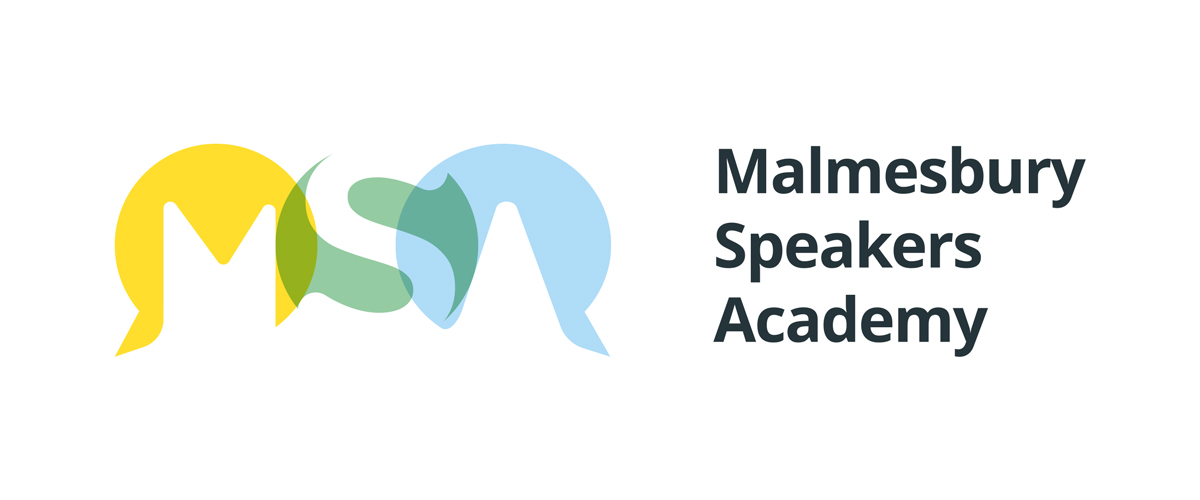Top tips for presenting professionally on Zoom
11 Top tips to present professionally on Zoom
With so many meetings and even whole businesses moving online, here are our top tips to help you present effectively and professionally when using Zoom, Skype, Teams or other teleconference software.
Look at the Camera
It may sound obvious, but it’s easy to forget to look at the camera. When you look at the camera, the people watching you will feel like you are looking at them and paying them attention. When you look down or off to one side it will appear to the other people on the call that you are not paying attention. If you are using two screens, make sure the main documents you need to refer to or type into are on the same screen where the camera is located – this will help keep you face pointed towards the camera
Set the stage
Consider what is behind you and make sure it is not distracting and looks professional. Virtual backgrounds may sound like a good idea but unless you have good lighting and a green screen they can be distracting and fuzzy. You don’t want the background (real or virtual) to distract from you as people who are not looking at you will stop listening to you quite quickly and get distracted. Keep the focus on you by having a clean, uncluttered background.
Quit Netflix
The quality of the video image depends on the available capacity of your broadband link. If someone else in the house is watching Netflix or your computer is synching files to your Dropbox or downloading updates this will make your video look blocky, pixelated and jerky. Before you start your Zoom call, make sure everyone in the house is not using the internet. Put all the phones and tablets into airplane mode (or at least turn off the WiFi) and quit any synching software such as OneDrive, Dropbox of Google Drive. This will ensure your broadband is as fast as possible and give you the best video image and sound quality.
Lights
Adding some extra light makes a big difference to the picture quality. A cheap desk lamp positioned behind the screen pointing at your face will illuminate you clearly.
Use headphones
If you use the mic and speakers built into your laptop there is a much greater danger of echo or feedback. This happens when the mic can ‘hear’ itself through the speakers on the laptop. You can solve this easily by plugging some headphones into your computer. The cheap earbuds that came with your phone will work fine – and have the added bonus of a built in mic which is close to your mouth and so you will sound better.
Test and Practice
If you are not familiar with the software you are using, make some time to test and practice before the call. In the software settings make sure the correct camera, mic and speakers are selected. The software will have a ‘test call’ feature which allows you to make a call to an answerphone for a few seconds and then it repeats back to you what you just said. This means you can test your mic and speakers are all working and sound fine before the main call.
If you plan to use Screen Sharing in order to show PowerPoint slides or other documents, be sure to test this before the call. Especially on Macs, you sometimes have to change the security settings before you can share the screen and this requires the software to be restarted – which will hang up the call.
Quiet on Set
Turn off any background noise such as fans, washing machines or music. If the Zoom software detects the background noise it will think you are speaking and it will shift the focus to you while someone else is talking. If you are in a noisy environment, get into the habit of muting yourself unless you are speaking. You will see a little icon that looks like a microphone along the bottom of the screen. Click this to mute yourself, and again to unmute.
Speak like you
If you are presenting, use language, vocabulary and sentence structures that match how you usually speak. You should aim to sound more like your everyday speaking, not like you reading a magazine article that someone else has written. Aim for a conversational style of speaking, with pauses and changes in your tone of voice. If someone else has written the script for you, take some time to adapt it so that it sounds more like you.
This will have the greatest effect on your ability to speak to the camera comfortably and successfully.
When the words of the script do not match you normal speaking pattern or vocabulary, your brain is having to work twice as hard to ‘translate’ the script before you speak it – and so you come across as wooden and unnatural. You feel uncomfortable and so does the person watching.
Stretch before exercise
Just like you would stretch before going for a run, you need to warm up for vocal cords and muscles for a few minutes before you start speaking live on camera – especially if you are recording first thing in the morning. Hum, sing or recite your speech to warm up your vocals.
Stay lubricated
Drink room temperature water (not ice cold) between takes to avoid dry mouth.
Stay Energised
The camera magnifies what it sees, so if your energy level starts to flag, you will look doubly tired on camera. Keep a snack on hand to boost your energy levels.
If you speak the same content several times, you will start to get bored. Don’t let this show in your delivery. Turn your energy and enthusiasm up to 11 to compensate.
Speak to one person
Don’t speak to a crowd – ‘hello everyone’ – speak to a single person instead: ‘hello, I’m glad you could join me.’ Say ‘have you ever?’ not ‘how many of you have ever?’ Imagine the one person you are speaking to – a real person such as a client or colleague – then you will find it much easier to get the tone of voice and delivery just right.
Watch those hands
If you wave your hands in front of the camera, they will look comically huge and could cause the camera to re-focus on them – making your face a blur. Keep your hands out of shot as much as possible.
Learn More
Presenting online is one of the modules in our Speak with Confidence online course. It’s the perfect lockdown training opportunity. Self-paced, bit-sized chunks and full use tips and techniques you can use online and in-person as the world gets back to normal. Join the hundreds of people who have learned to Speak with Confidence through the Malmesbury Speakers Academy.
Learn more about the Online course: Speak with Confidence